How To Set Up And Create A DMARC Record For
Your Email Domain
In the current digital landscape, it is essential to protect your email domain against phishing and spoofing threats. Implementing a DMARC (Domain-based Message Authentication, Reporting, and Conformance) record is an effective way to guarantee that only authentic emails originate from your domain, safeguarding your brand reputation and your recipients. Additionally, it offers valuable information regarding email traffic management and notifies you of any unauthorized activities.
To establish a DMARC record, you'll need to include a TXT record in the DNS settings of your domain. This record specifies the actions to be taken for emails that do not pass SPF and DKIM verification—whether they should be quarantined, flagged as spam, or rejected outright. When configured correctly, DMARC enhances email security and boosts the chances of successful delivery.
What is a DMARC Record?
A DMARC (Domain-based Message Authentication, Reporting, and Conformance) record is a type of DNS entry designed to combat email spoofing and phishing threats. It defines the actions to take when emails do not pass SPF and DKIM validations. Furthermore, DMARC provides reports that aid in tracking and enhancing email security, ensuring that only legitimate senders are permitted to use your domain. Please proceed to check out for more guidance.

Steps to Set Up and Create a DMARC Record
1. Understand the Components of a DMARC Record
A DMARC record contains several key components:
- v=DMARC1: Identifies the entry as a DMARC record.
- p=policy: Establishes the approach (no action, quarantine, or discard) for managing emails that are unauthorized.
- rua=mailto:: Indicates the email address designated for receiving summary reports.
- ruf=mailto:: Indicates the email address where forensic reports can be sent (optional).
- pct=percentage: Specifies the proportion of emails for which the policy should be implemented (optional).
2. Check Prerequisites
Before creating a DMARC record:
- Ensure SPF and DKIM are Configured: DMARC uses these protocols to confirm the legitimacy of emails.
- Access to DNS Management: You need access to the DNS hosting provider for your domain.
3. Create Your DMARC Record
A DMARC record is a TXT record added to your domain's DNS. Here’s an example of a basic DMARC record:
v=DMARC1; p=none; rua=mailto:dmarc-reports@yourdomain.com
Key Parameters to Customize:
- p=policy:
- none: Monitor email traffic without taking action.
- quarantine: Mark unauthorized emails as spam or suspicious.
- reject: Block unauthorized emails completely.
- rua: Replace with the email address where you want aggregate reports sent.
- pct: Specify a percentage of emails to enforce the policy, e.g., pct=50.
4. Add the DMARC Record to Your DNS
- Log in to your DNS hosting provider’s control panel.
- Navigate to the DNS management section.
- Add a new TXT record with the following details:
- Host/Name: _dmarc (e.g., _dmarc.yourdomain.com)
- Type: TXT
- Value: The DMARC record created in Step 3.
- Save the changes.
5. Test and Monitor Your DMARC Setup
After publishing your DMARC record:
- Use online DMARC check tools to verify its configuration.
- Monitor aggregate reports sent to the email address specified in the rua tag.
- Gradually move from p=none to stricter policies (quarantine or reject) based on the reports.
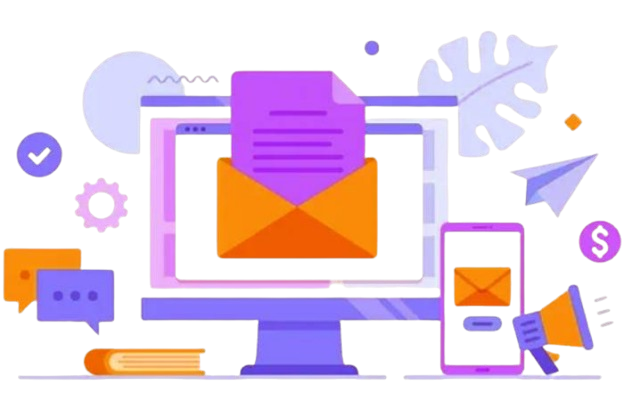
Best Practices for DMARC Implementation
- Start with a "p=none" Policy: Start with a p=none policy to observe your email traffic and collect information while ensuring that email delivery remains unaffected. This approach enables you to evaluate the authentication of your emails and spot any possible problems without interrupting communication.
- Gradually Transition to Stricter Policies: When you feel assured about your configuration, transition to p=quarantine to identify potentially harmful emails, and ultimately switch to p=reject for maximum security, which will prevent any unauthorized emails from reaching you.
- Enable Aggregate and Forensic Reporting: Configure both rua for aggregate reports and ruf for forensic reports to gain comprehensive insights into your email authentication performance and swiftly identify any problems related to unauthorized email activities.
- Ensure Proper SPF and DKIM Configurations: To ensure DMARC operates correctly, it is essential to have SPF and DKIM set up accurately. These protocols are responsible for confirming that emails originate from legitimate senders and remain unaltered, serving as the cornerstone of email authentication.
- Regularly Review and Update Records: Implementing DMARC is an ongoing process rather than a one-off event. It's important to consistently review your reports, refresh your records, and adjust your policies in response to changing email practices and security requirements to maintain effective protection.