- Prevent Phishing: DMARC authenticates emails from your domain, verifying their legitimacy and protecting against unauthorized use for deceptive purposes.
- Improve Deliverability: Proper DMARC implementation improves email deliverability, reducing the chances of legitimate messages being marked as spam.
- Enhanced Reporting: DMARC provides crucial insights into email interactions, showing how recipient servers handle your messages and helping to detect unauthorized activities.
- Authentication: DMARC utilizes SPF and DKIM to verify an email's authenticity, ensuring the sender is authorized to send messages from the designated domain.
- Policy Enforcement: DMARC enables domain proprietors to establish guidelines for managing emails that do not pass authentication checks, including options for rejection or quarantine. This functionality helps to ensure that deceptive emails do not reach their intended recipients.
- Reporting: DMARC produces reports that offer crucial information regarding the utilization of your domain, aiding in the early identification of unauthorized usage or phishing attack.
- SPF: SPF verifies that only permitted mail servers can send emails for your domain. To implement this, add a TXT record in your DNS settings to list the authorized IP addresses or mail servers.
- DKIM: DKIM incorporates a digital signature into your emails to ensure they remain unaltered during transmission. To implement this, you must create a private key and adjust the DKIM settings in your domain's DNS.
- Log in to your domain registrar or DNS management platform.
- Look for the option to add a new TXT record.
- In the record’s name/host field, type _dmarc.
- v=DMARC1; p=none; rua=mailto:your-email@yourdomain.com
- v=DMARC1: Indicates that this is a DMARC record.
- p=none: Sets your policy to “none,” which means no action will be taken if an email fails DMARC checks, but reports will be sent.
- rua=mailto:your-email@yourdomain.com: Specifies where the aggregate DMARC reports will be sent.
- p=none: This policy facilitates monitoring by enabling you to receive reports on failed emails without necessitating any action.
- p=quarantine: Emails that do not pass DMARC checks are classified as spam and redirected to the junk folder of the recipient.
- p=reject: Emails that fail DMARC checks are rejected outright and not delivered to the recipient.
Secure Your Gmail With DMARC: Stop
Phishing And Spoofing Attacks
Phishing And Spoofing Attacks
Email security has become a critical issue in online safety due to the rise of phishing and email spoofing attacks. Cybercriminals are constantly evolving their tactics, often targeting popular services like Gmail. Implementing DMARC (Domain-based Message Authentication, Reporting, and Conformance) is an effective way to combat these threats. This guide will explain how DMARC works, provide instructions for setting it up on your Gmail account, and show how it protects your domain from phishing and spoofing attempts.
What Is DMARC and Why Do You Need It for Gmail?
DMARC (Domain-based Message Authentication, Reporting & Conformance) is a protocol designed to authenticate emails sent from your domain. Implementing DMARC protects your domain from unauthorized use and ensures that only messages that pass SPF (Sender Policy Framework) and DKIM (DomainKeys Identified Mail) checks reach recipients. This authentication process greatly reduces the risk of phishing and spoofing attacks on your domain.
For Gmail users, setting up DMARC offers several benefits:
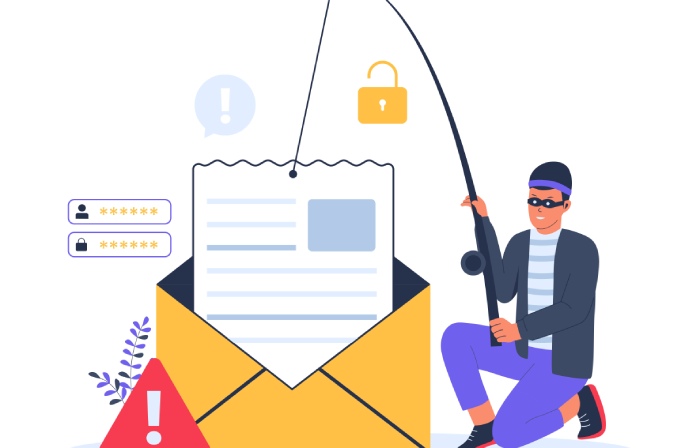
How DMARC Protects Against Phishing and Spoofing
Email users are at considerable risk from phishing and spoofing. Phishing involves deceptive emails that imitate messages from trusted organizations to steal sensitive information such as usernames and passwords. Conversely, spoofing occurs when cybercriminals alter the sender's address to make an email appear as if it is from a legitimate source.
DMARC combats these threats by:
Step-by-Step Guide to Set Up DMARC for Gmail
Step 1: Set Up SPF and DKIM Records
Before you can implement DMARC, you need to configure SPF and DKIM records for your domain. These two protocols are essential for DMARC to function properly.
Step 2: Create and Add the DMARC Record
Once SPF and DKIM are properly configured, you can add the DMARC record to your domain’s DNS settings. Here’s how you can do it:
In the value/record field, enter the following DMARC policy:

Step 3: Set the DMARC Policy
Once your DMARC record is in place, you can choose the policy for how emails failing the DMARC checks should be handled:
Step 4: Monitor DMARC Reports
Once DMARC is implemented, it is crucial to keep an eye on the reports generated. These insights will provide clarity on the effectiveness of your DMARC policy, reveal any unauthorized entities attempting to use your domain, and highlight possible phishing threats. Make it a practice to examine these reports consistently and modify your DMARC policy as needed. To access more details, click the link provided.