Step-By-Step Guide To Implementing
Sender Policy Framework For Emails
The Sender Policy Framework (SPF) is a crucial method for email authentication that safeguards your email domain against misuse, including phishing and spam activities. This framework enables domain owners to designate which mail servers have the permission to send emails on their behalf. In this guide, we will provide a step-by-step approach to setting up SPF for your email domain. To uncover more, simply click the link.
What is SPF (Sender Policy Framework)?
SPF is a system created to identify and stop email spoofing. It enables domain owners to specify a set of approved IP addresses or mail servers that are allowed to send emails for them. Upon receiving an email, the mail server checks the SPF record associated with the sender's domain to confirm whether the email originated from an authorized server.

Why is SPF Important?
Implementing SPF helps in:
- Preventing Email Spoofing: It minimizes the chances of unauthorized users sending emails that seem to originate from your domain.
- Improving Email Deliverability: Messages dispatched from approved servers have a lower chance of being classified as spam.
- Protecting Reputation: An SPF record plays a crucial role in protecting your domain's reputation by preventing the delivery of spoofed emails.
Step 1: Identify Your Email Sending Sources
Before implementing SPF, you need to identify all mail servers that send emails on behalf of your domain. These could include:
- Your web hosting provider’s mail servers.
- Third-party services like email marketing platforms (e.g., Mailchimp, SendGrid)
- Your company’s own mail server (if you send emails from your server)
- Make a list of all IP addresses and domains that are authorized to send emails for your domain.
Step 2: Create an SPF Record
An SPF record is added as a TXT record in your domain's DNS settings. Here's a breakdown of the components of an SPF record:
- v=spf1: This indicates the version of SPF being used (SPF version 1).
- ip4: or ip6: Specifies allowed IP addresses (IPv4 or IPv6).
- include: Specifies other domains that are authorized to send email for your domain.
- all: A wildcard used to indicate how to handle emails that don't match any of the listed IPs or domains (usually "neutral", "fail", or "softfail").
Example SPF record for a domain example.com that allows emails from its server and a third-party email provider:
v=spf1 ip4:192.168.0.1 include:spf.thirdparty.com ~all
In this record:
- ip4:192.168.0.1 allows the server at IP address 192.168.0.1 to send emails.
- include:spf.thirdparty.com authorizes the third-party service to send emails on behalf of your domain.
- ~all is a soft fail, indicating that emails from unauthorized sources should be marked but not outright rejected.
Step 3: Add the SPF Record to Your DNS Settings
Once you've created your SPF record, the next step is to add it to your DNS settings.
- Log in to your domain registrar's control panel (e.g., GoDaddy, Namecheap).
- Go to the DNS management section.
- Add a new TXT record.
- In the Name or Host field, enter @ (or leave it blank, depending on your registrar).
- Paste your SPF record into the Value or Content field.
- Save your changes.
- It may take up to 48 hours for your DNS changes to propagate globally.
Step 4: Test Your SPF Record
After adding the SPF record, it's important to test its functionality. You can use online SPF validation tools such as:
- MXToolbox: Provides a detailed analysis of your SPF record.
- Kitterman SPF Validator: A simple tool to check if your SPF record is correctly formatted.
These tools will verify whether your SPF record is correctly configured and whether emails sent from authorized servers pass SPF checks.
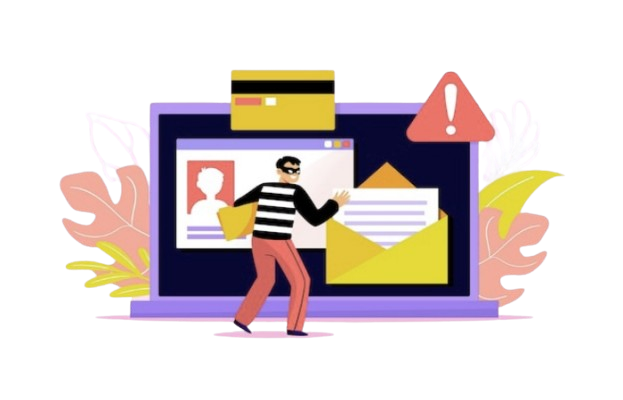
Troubleshooting SPF Issues
SPF Record Too Long
Should your SPF record become excessively lengthy, it risks surpassing the 255-character restriction or the limit of 10 DNS lookups. To address this issue, consider merging IP addresses or employing the include mechanism to link to additional SPF records. Make it a habit to periodically assess your SPF settings to ensure compliance with these limitations and prevent potential issues.
Emails Still Marked as Spam
If valid emails continue to be marked as spam, verify that your SPF record is set up properly. Additionally, consider using other email authentication techniques such as DKIM (DomainKeys Identified Mail) and DMARC (Domain-based Message Authentication, Reporting & Conformance) to enhance your security measures.