Gmail DMARC Explained: Improve Your Email Security With Simple Steps
Email security is more critical than ever as cyber threats like phishing and spoofing become increasingly sophisticated. For Gmail users and administrators, implementing DMARC (Domain-based Message Authentication, Reporting, and Conformance) is an effective way to enhance email security and protect your domain. DMARC provides clear instructions to receiving email servers on how to handle messages that fail authentication checks, reducing the likelihood of unauthorized use of your domain.
This guide explains how DMARC works, its benefits, and how you can set it up for your Gmail or Google Workspace domain to bolster your email security.
What Is DMARC and Why Does It Matter?
DMARC is an email authentication protocol designed to prevent the unauthorized use of your email domain. It works in conjunction with SPF (Sender Policy Framework) and DKIM (DomainKeys Identified Mail) to validate the authenticity of email messages sent from your domain.
Key Features of DMARC:
- Domain Protection: Blocks malicious actors from using your domain for phishing or spoofing.
- Policy Enforcement: Specifies how receiving servers should handle messages that fail authentication (e.g., reject, quarantine, or allow).
- Visibility: Provides detailed reports on email activity, helping you monitor and refine your domain's email authentication setup.
For Gmail users, implementing DMARC ensures that emails sent from your domain are trusted by recipients, minimizing the risk of your messages being flagged as spam or rejected.
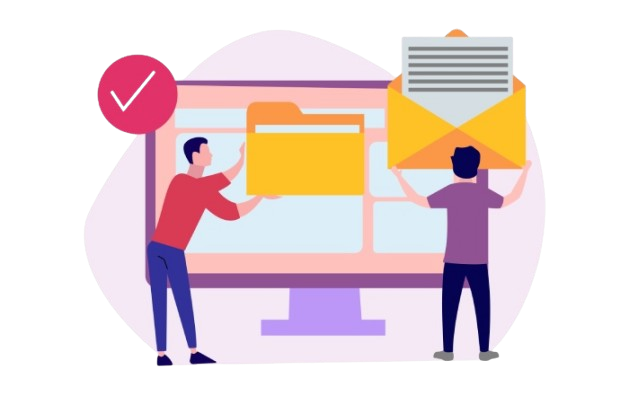
How Does DMARC Work?
DMARC relies on SPF and DKIM to authenticate email messages. Here’s how it works:
- SPF Check: Verifies whether the sending server is authorized to send emails on behalf of the domain.
- DKIM Check: Confirms that the email’s content has not been altered during transit using a digital signature.
- DMARC Policy: Determines the action (e.g., reject, quarantine, or allow) if the message fails SPF or DKIM checks.
When configured correctly, DMARC provides a robust defense against email-based attacks, ensuring that only authorized emails are sent from your domain.
Benefits of Setting Up DMARC for Gmail
Protect Your Domain from Spoofing:
DMARC protects your domain from cybercriminals exploiting it for phishing, reducing risks to your customers. By ensuring proper configuration of SPF and DKIM, DMARC limits email sending to authorized users, safeguarding your brand's integrity. This measure also helps avoid blacklisting, which can harm your domain's reputation.
Increase Email Deliverability:
Properly implementing DMARC greatly improves the chances of your legitimate emails bypassing spam filters and reaching recipients' inboxes. This not only enhances deliverability and reduces bounce rates but also strengthens the effectiveness of your marketing efforts and important communications. Furthermore, Gmail’s strict security measures favor DMARC-compliant emails, enhancing overall email reliability.
Gain Insights into Email Activity:
DMARC reports provide valuable information about your email traffic sources, helping you detect and rectify unauthorized activities. Analyzing these reports reveals possible misconfigurations or vulnerabilities in your email authentication. Regular monitoring enables effective policy adjustments, leading to improved email performance and stronger security.
Build Trust with Recipients
Implementing DMARC on your domain assures recipients of the authenticity and security of your emails, fostering stronger relationships. When customers and partners see that your communications are protected from phishing, they are more likely to engage. This trust leads to increased open rates, better engagement, and a positive brand reputation.

Steps to Set Up DMARC for Gmail or Google Workspace
- Step 1: Ensure SPF and DKIM Are Configured: DMARC requires both SPF and DKIM to function effectively.
- SPF: Create a DNS TXT record to specify authorized email servers.
- DKIM: Generate a DKIM key in the Google Admin Console and add it to your DNS settings.
- Step 2: Create a DMARC Record: Log in to your domain registrar’s DNS management portal to create a TXT record for DMARC. Use the following template:
- v=DMARC1; p=none; rua=mailto:dmarc-reports@yourdomain.com; ruf=mailto:dmarc-failures@yourdomain.com; sp=none;
- Here’s what the parameters mean:
- v=DMARC1: Specifies the DMARC version.
- p=none: Policy for messages failing authentication. Start with "none" for monitoring.
- rua: Email address to receive aggregate reports.
- ruf: Email address to receive forensic reports (optional).
- sp=none: Policy for subdomains.