Email spoofing poses a significant cyber threat, particularly for businesses utilizing Office 365. This tactic involves attackers manipulating the From address in emails to mimic trusted sources, often leading to phishing attempts, data theft, or malware distribution. To bolster email security and protect your Office 365 domain, it is crucial to establish a proper SPF (Sender Policy Framework) record. This guide outlines the significance of SPF records and offers detailed instructions for their correct configuration to enhance your domain's security.
What Is SPF and Why Is It Important?
SPF (Sender Policy Framework) is an email authentication protocol aimed at preventing email spoofing. It enables domain owners to specify which mail servers are permitted to send emails on their behalf. By checking the sender's IP address against this authorized list, receiving servers can assess the legitimacy of incoming emails. Without SPF, cybercriminals can easily impersonate legitimate senders, increasing the risk of phishing attacks and undermining customer trust. Implementing SPF records enhances email security by allowing verification of messages sent from your domain. Delve into this webpage to discover more information.
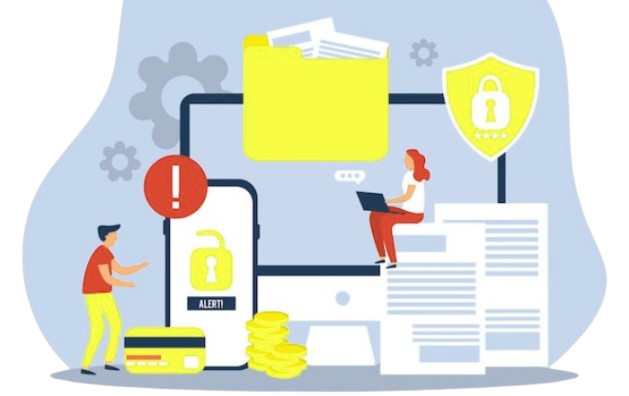
Steps to Set Up an Accurate SPF Record for Office 365
Step 1: Understand the Basic SPF Syntax
An SPF record is a DNS (Domain Name System) entry that identifies the mail servers authorized to send emails for your domain. The structure of an SPF record includes several key elements.
- v=spf1: This declares the SPF version being used.
- ip4: or ip6:: Specifies the authorized IP addresses for sending emails.
- include:: Indicates which external domains are authorized to send emails on your behalf (e.g., Office 365 or third-party services).
- all: A mechanism that defines how other email servers should treat messages that don’t match any of the listed criteria (usually “-all” for strict rejection, or “~all” for soft failure).
For Office 365, the SPF record typically looks like this:
v=spf1 include:spf.protection.outlook.com -all
This SPF record indicates that only the servers specified in spf.protection.outlook.com, associated with Microsoft Office 365, are permitted to send emails on behalf of your domain.
Step 2: Add SPF Record to Your DNS Settings
Once you have the correct SPF syntax for your Office 365 domain, the next step is to add the SPF record to your DNS settings. Follow these steps:
- Access Your Domain’s DNS Settings: Access the portal of your DNS hosting provider, which may be your domain registrar, web host, or a third-party DNS service.
- Locate the TXT Record Section: SPF records are incorporated as TXT records within your DNS settings. Locate the area designated for adding or modifying DNS records.
- Add or Edit the SPF Record: Should an SPF record be present, it must be modified to incorporate the Office 365 configurations. In the absence of an SPF record, please establish a new TXT record with the specified value.
v=spf1 include:spf.protection.outlook.com -all
- Save and Propagate: Once you've added the record, ensure you save your changes. Please allow up to 48 hours for DNS updates to propagate across the internet.
Step 3: Verify Your SPF Record
After configuring the SPF record, it’s crucial to ensure its proper functionality to avoid spoofing. Utilize online tools like MXToolbox or Kitterman SPF to validate your SPF record.
- Input your domain name to check its SPF record configuration.
- The tool will indicate if it's set up correctly and offer further suggestions if necessary.
An accurately set up SPF record enables receiving servers to recognize authentic emails from your domain, thereby reducing spoofing and improving email security.

Step 4: Regularly Monitor and Update Your SPF Record
As email practices and systems evolve, it is crucial to periodically assess and revise your SPF record. Below are some recommended strategies for ensuring your SPF record remains effective:
- Review Authorized Email Services: When utilizing external services for email communications, such as marketing platforms or customer support tools, it is essential to ensure that the mail servers associated with those services are incorporated into your SPF record.
- Avoid Too Many DNS Lookups: SPF records are restricted to a maximum of 10 DNS queries. Surpassing this threshold may result in SPF validation errors. It is advisable to streamline your SPF records and minimize the inclusion of external services.
- Use Mechanisms Wisely: Although the use of -all enhances security by firmly disallowing unauthorized emails, you might consider starting with all to observe and identify possible problems without blocking genuine emails.