- p=none: No action will be taken on failed emails, but you’ll receive reports.
- p=quarantine: Failed emails are sent to spam or quarantine folders.
- p=reject: Failed emails are rejected, providing the highest level of protection.
- rua is the email address where you’ll receive aggregate reports.
- ruf is the address for forensic reports.
- pct specifies the percentage of messages the policy should apply to (100 for all messages).
- The IP address of the sender
- The results of SPF and DKIM checks
- The DMARC alignment status
Step-By-Step Guide To Conducting
A DMARC Check On Your Domain
A DMARC Check On Your Domain
The Domain-based Message Authentication, Reporting, and Conformance (DMARC) protocol is essential for domain owners to protect their email domains from abuse. By implementing DMARC, you can protect your organization from phishing and spoofing attempts. Conducting a DMARC check ensures that your email authentication protocols are working effectively. This guide will take you through the process of conducting a DMARC check on your domain, ensuring your emails are secure.
Understanding DMARC and Its Importance
DMARC is a protocol that enhances email authentication by leveraging SPF (Sender Policy Framework) and DKIM (DomainKeys Identified Mail). It enables domain owners to dictate the treatment of emails that lack proper authentication. If you don't implement a DMARC policy, your domain may be vulnerable to exploitation by cybercriminals who could send unauthorized or harmful emails, potentially harming your reputation and resulting in data breaches.
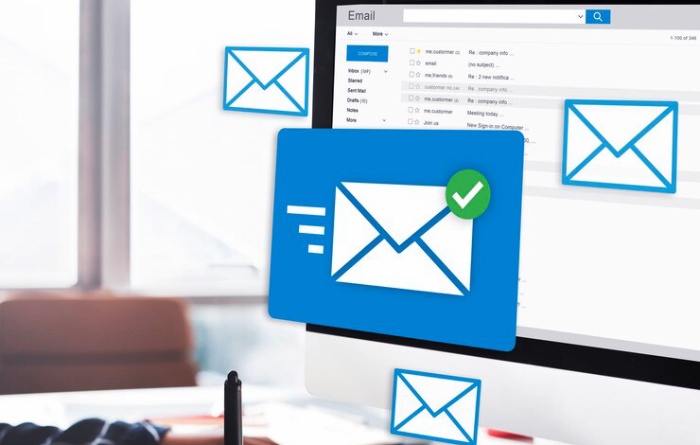
Step 1: Assess Your Current Email Authentication Setup
Verify SPF and DKIM
Before setting up DMARC, it’s important to ensure that you have SPF and DKIM records in place, as DMARC builds upon these protocols.
Checking SPF
An SPF (Sender Policy Framework) record specifies the IP addresses that are authorized to send emails for your domain. To verify the existence of an SPF record, utilize a DNS lookup tool or review your domain's DNS configurations. You should find a TXT record related to SPF that outlines the approved senders.
Verifying DKIM
DKIM (DomainKeys Identified Mail) is a protocol that allows email messages to be signed with a unique key, verifying the sender’s domain. Look up your domain’s DKIM settings, usually set as a TXT record in your DNS, to confirm it is correctly configured.
Step 2: Create a DMARC Record
Defining Your DMARC Policy
To create a DMARC record, you need to define the policy you want for emails that fail authentication. The policy options are:
Setting Up the DMARC Record in Your DNS
Once you’ve decided on a policy, add a DMARC record as a TXT record in your DNS. Here’s an example of what the record might look like:
v=DMARC1; p=none; rua=mailto:dmarc-reports@yourdomain.com; ruf=mailto:dmarc-forensics@yourdomain.com; pct=100;
In this record:
Step 3: Monitor DMARC Reports
Understanding DMARC Aggregate Reports
DMARC aggregate reports (rua) provide insights into your email traffic, helping you understand which emails pass or fail DMARC checks. These reports are sent in XML format and include information such as:
Reviewing Forensic Reports
Forensic reports (ruf) are more detailed, providing specific information on individual emails that failed DMARC checks. These reports can be helpful for analyzing specific attacks or suspicious activities, though they may contain sensitive information. For further details, check out www.dmarcreport.com.

Step 4: Adjust Your DMARC Policy
Moving from “None” to “Quarantine” or “Reject”
Once you’re comfortable with the information in your DMARC reports, consider updating your policy to “quarantine” or “reject” to enforce stricter actions on unauthorized emails. This transition should be gradual to ensure legitimate emails aren’t mistakenly quarantined or rejected.
Increase the Percentage of Emails the Policy Applies To
If you initially set your DMARC policy to apply to only a portion of your emails, increase this percentage over time. This gradual approach minimizes the risk of legitimate emails being impacted by your DMARC policy.
Step 5: Regularly Review and Update Your DMARC Settings
Ongoing Monitoring of DMARC Reports
Performing a DMARC check is not just a one-off task. It's essential to regularly review your DMARC reports to maintain the security of your domain. Stay vigilant for any shifts in email traffic patterns, as these could signal potential new threats or vulnerabilities.
Updating SPF and DKIM as Needed
Ensure that any new email sending services are added to your SPF and DKIM records, as missing records for new services can lead to legitimate emails failing DMARC checks. Keep your SPF and DKIM settings aligned with your current email infrastructure.