How To Read And Analyze DMARC Reports For
Better Email Protection
Better Email Protection
Email security is critical for protecting your organization against phishing and spoofing attacks. DMARC (Domain-based Message Authentication, Reporting & Conformance) is a protocol designed to improve email authentication and protect against email-based threats. To effectively utilize DMARC, understanding and analyzing DMARC reports is essential. This guide will walk you through how to read and analyze DMARC reports to enhance your email protection.
What Are DMARC Reports?
DMARC reports are feedback messages sent by email receivers to domain owners. These reports provide insights into the authentication status of emails sent from the domain, revealing how well your DMARC policies are being enforced and whether any unauthorized use of your domain is occurring.
There are two main types of DMARC reports:
Aggregate Reports
Aggregate reports are summary reports that provide an overview of DMARC activity for your domain. They typically include:
- Volume of Emails: The total number of emails sent from your domain.
- Authentication Results: How many emails passed or failed DMARC, SPF (Sender Policy Framework), and DKIM (DomainKeys Identified Mail) checks.
- Sources of Emails: IP addresses and domains sending emails on your behalf.
These reports are usually sent daily and are formatted in XML.
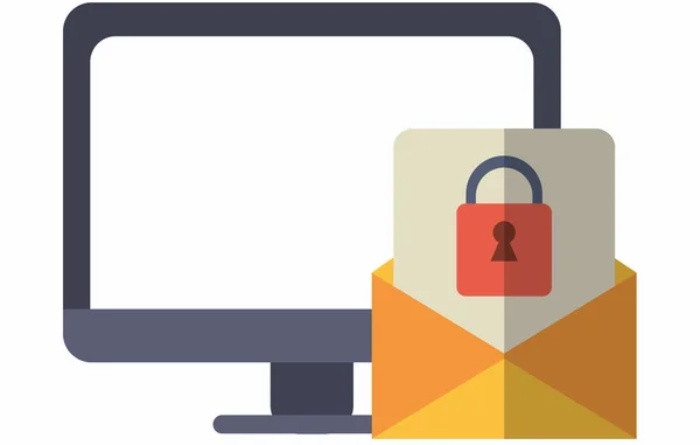
Forensic Reports
Forensic reports are detailed reports that provide information on individual email messages that failed DMARC authentication. They include:
- Header Information: Details about the email’s origin and recipient.
- Failure Reasons: Specific reasons why the email failed DMARC, SPF, or DKIM checks.
- Sample Message: A sample of the email content (sometimes).
Forensic reports are sent in real-time and help you investigate specific instances of authentication failure. For further details, check out www.dmarcreport.com.
How to Access DMARC Reports
In order to obtain DMARC reports, you must include a reporting email address in your DMARC record. The rua tag within your DMARC DNS configuration designates the email address for receiving aggregate reports, whereas the ruf tag is intended for forensic reports. Make sure these email addresses are correctly set up to receive and handle the incoming reports.
Analyzing DMARC Reports
Effective analysis of DMARC reports involves several key steps:
1. Parse the XML Files
To parse DMARC XML files, use specialized tools or software that convert the raw XML data into a readable format. These tools extract and present key information, such as authentication results and email sources, in a user-friendly manner. This step allows you to analyze the data effectively and identify trends or issues in email authentication. Parsing simplifies the process of reviewing aggregate reports, making it easier to understand and act on the information provided.
2. Review Authentication Results
Examine the authentication results provided in the reports. Look for patterns in the emails that failed DMARC checks. Pay attention to the following:
- Failure Rates: High failure rates may indicate misconfigurations or unauthorized email sources.
- Sources of Failures: Identify which IP addresses or domains are sending emails that fail authentication.
3. Assess SPF and DKIM Alignment
Check the alignment of SPF and DKIM with your DMARC policy. Ensure that:
- SPF Records: Your SPF records are correctly configured to include all legitimate mail servers.
- DKIM Signatures: DKIM signatures are properly set up and match the domain specified in the email’s "From" header.
4. Investigate Forensic Reports
Forensic reports provide detailed information about specific authentication failures. Use these reports to:
- Identify Spoofed Emails: Determine if the failure was due to legitimate emails being spoofed or if there is an issue with your email configuration.
- Fix Misconfigurations: Adjust your SPF and DKIM settings based on the information provided in the forensic reports.

5. Adjust DMARC Policies
Based on the insights gained from the reports, you may need to adjust your DMARC policies. Consider the following:
- Policy Levels: If you are using a p=none policy, consider moving to p=quarantine or p=reject to enforce stricter email protection.
- Subdomain Policies: Ensure that subdomains have appropriate DMARC policies if they are used for email.
Best Practices for Managing DMARC Reports
To make the most of your DMARC reports, follow these best practices:
- Regular Monitoring: Review DMARC reports regularly to stay updated on your email authentication status.
- Use Reporting Tools: Utilize DMARC report analysis tools to streamline the procedure and obtain more in-depth understanding.
- Collaborate with IT: Collaborate with your IT department to resolve any problems highlighted in the reports and confirm that everything is configured correctly.
- Stay Updated: Stay informed about the latest developments in DMARC protocols and recommended practices to ensure robust email security.